Disabling and Reactivating Online Services
Disabling Online Services for a Patient
You can disable a patient's online services globally or by specific module if:
- The patient chooses to opt out of online services or a specific module, or
- The service is being abused by the patient.
To disable a specific patient’s access to all or a selection of online services:
- From Registration
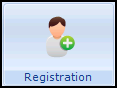 , select the appropriate patient.
, select the appropriate patient. - Select their Online Services tab.
- Remove the tick from Enabled to disable the following as required:
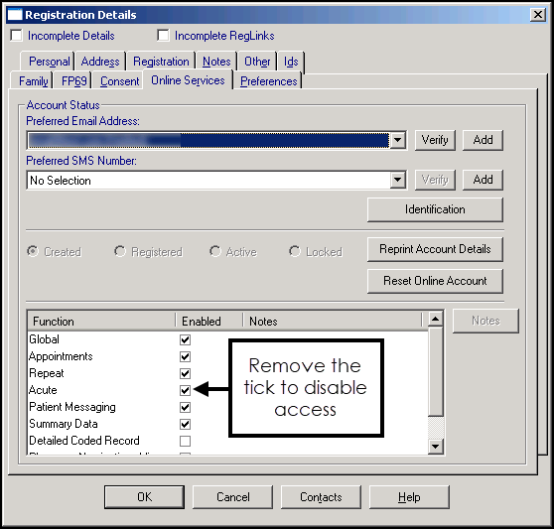
Global - This disables all services available to the patient. The patient is unable to log in.
Appointments - This stops the patient being able to book appointments online.
Repeats - This stops the patient being able to order repeat prescriptions online.
Acutes - This stops the patient being able to order acute prescriptions online.
Patient Messaging - This stops the patient being able to send messages to the surgery via their online account.
Summary Data (England and Wales Only) - This stops the patient being able to view their summary data online.
Detailed Coded Record (England and Wales Only) - This stops the patient being able to view their detailed coded medical record online.
Pharmacy Nomination - View - This stops the patient being able to view their nominated pharmacy.
Pharmacy Nomination - Update (England only) - This stops the patient being able to update their Electronic Prescription Service (EPS) nominated pharmacy:
- Select OK, to save and close.
Reactivating Online Services for a Patient
To reactivate an online service:
- From Registration
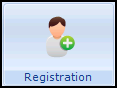 , select the appropriate patient.
, select the appropriate patient. - Select their Online Services tab.
- Tick Enabled for either:
- Global, if you are reinstating all service, or
- The specific service that is disabled.
- The Online Services - Consent Type screen displays:
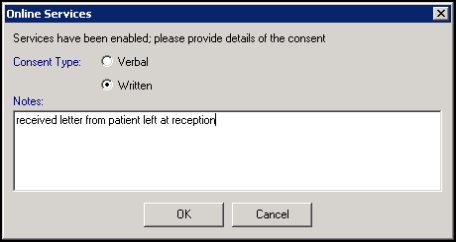
Select as appropriate to record either:
- Verbal - For spoken consent.
- Written - For consent given in writing.
- In Notes, enter any free text comments required.
- Select OK to save and close.Note - This creates an entry in the Event Log, not the patient record.